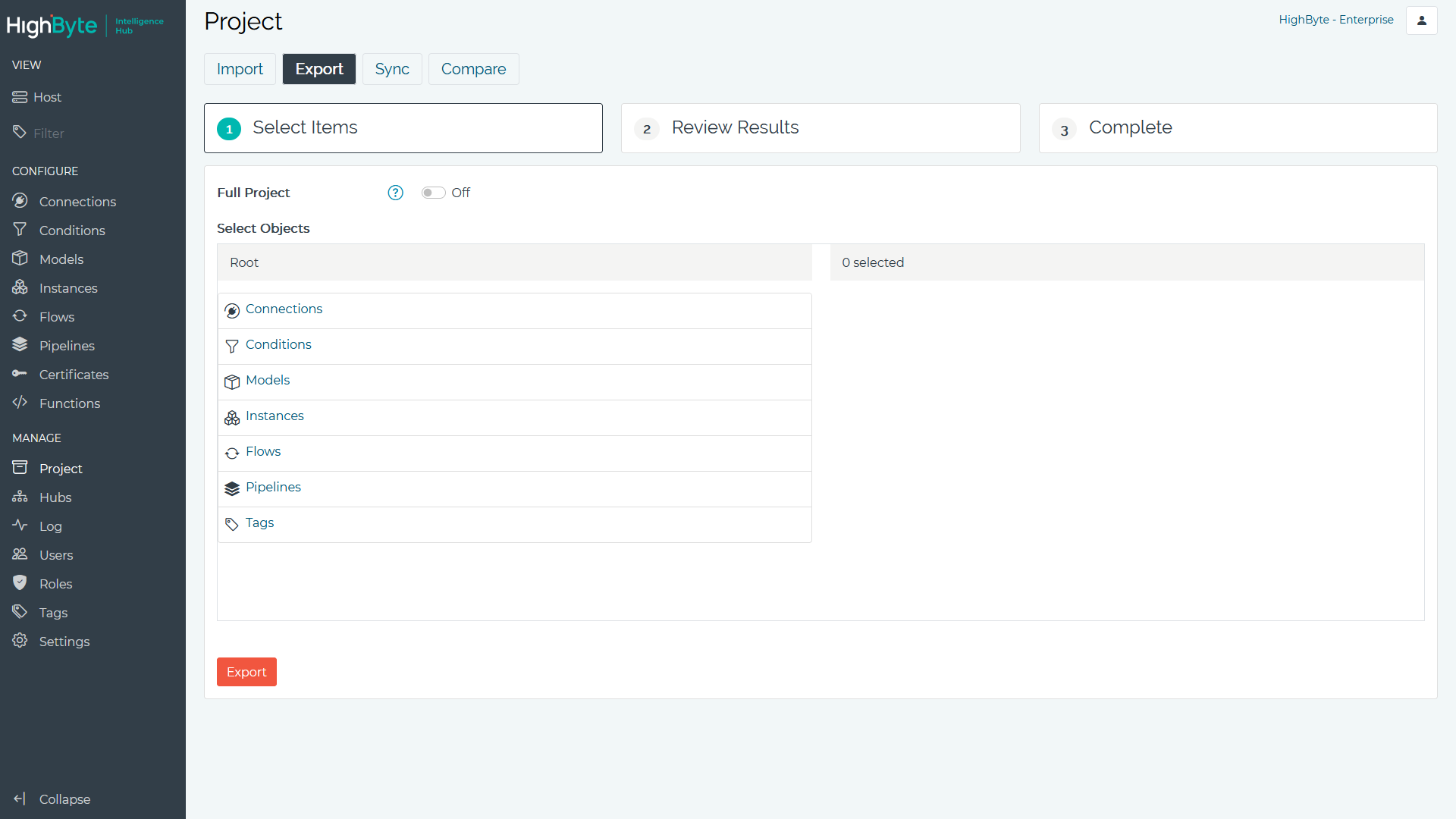Export
Jump to Section
Project export can be used to quickly export a individual configuration objects or entire projects from the current hub. To export objects, perform the following steps.
-
Navigate to Project in the configuration’s Main Menu and navigate to the Export tab.
-
To export the entire project, select Full Project. If Full Project is disabled, use the browse to select individual objects or tagged objects. When selecting a Tag, all objects with tagged with that Tag are selected. You can then de-select any objects that you don’t wish to export.
-
Click Export.
-
The Review Results tab presents a JSON representation of the exported project.
-
To download a JSON file containing the project, click Download.